Advanced X-blocks and learning tools add-on.
Contents
Advanced X-blocks and learning tools add-on.#
When creating content for an Open edX course, authors might need to use advanced tools to create unique, rich, and engaging courses. Once you move forward to the next section, subsection, or unit in your course, you might want to implement a different type of advanced components for specific requirements that cannot be fulfilled by the basic components. You can create interactive content that allows your students to assess peers, upload files, use coding, insert different technologies in components, embed documents from different sources, etc.
The definition of X-blocks by open edX states “The courses are built hierarchically of pieces called x-blocks; X-blocks can represent pieces as small as a paragraph of text, a video or a multiple-choice input field, or as large as a section, a chapter, or an entire course.” “X-blocks are not limited only to delivering courses. A complete educational ecosystem will make use of several web applications, all of which will need access to course content and data. X-blocks provide the structure and APIs needed to build components for use in all of these applications.”
eduNEXT has been an active member of the Open edX community in supporting, developing, and implementing x-blocks for the community.
Integration requisites.#
It is required to have your LMS site in a domain of your own.
It’s necessary to have the Advanced X-blocks and learning tools add-on enabled for your subscription.
Native x-blocks developed by Open edX#
Poll X-block#
The poll x-block enables instructors to create one question with different answer options.
Key
"poll"
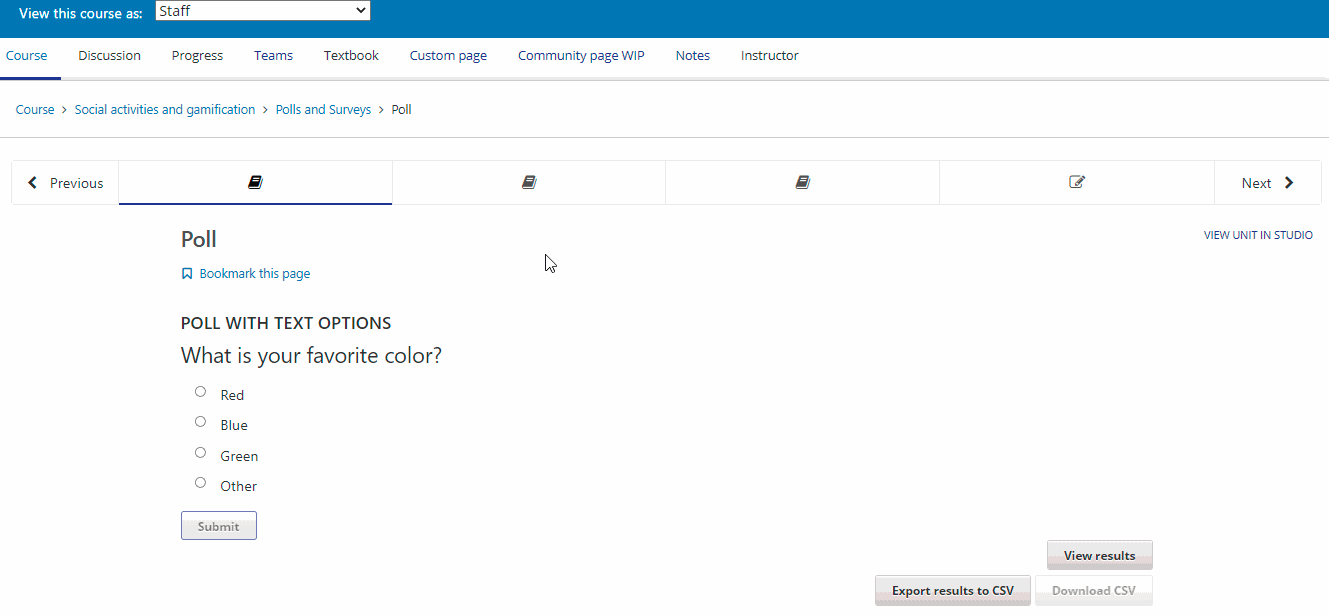
See also
Find more information in the Open edX official documentation.
Survey X-block#
It’s possible to create different questions with a set of basic answers with the Survey X-block.
Key
"survey"
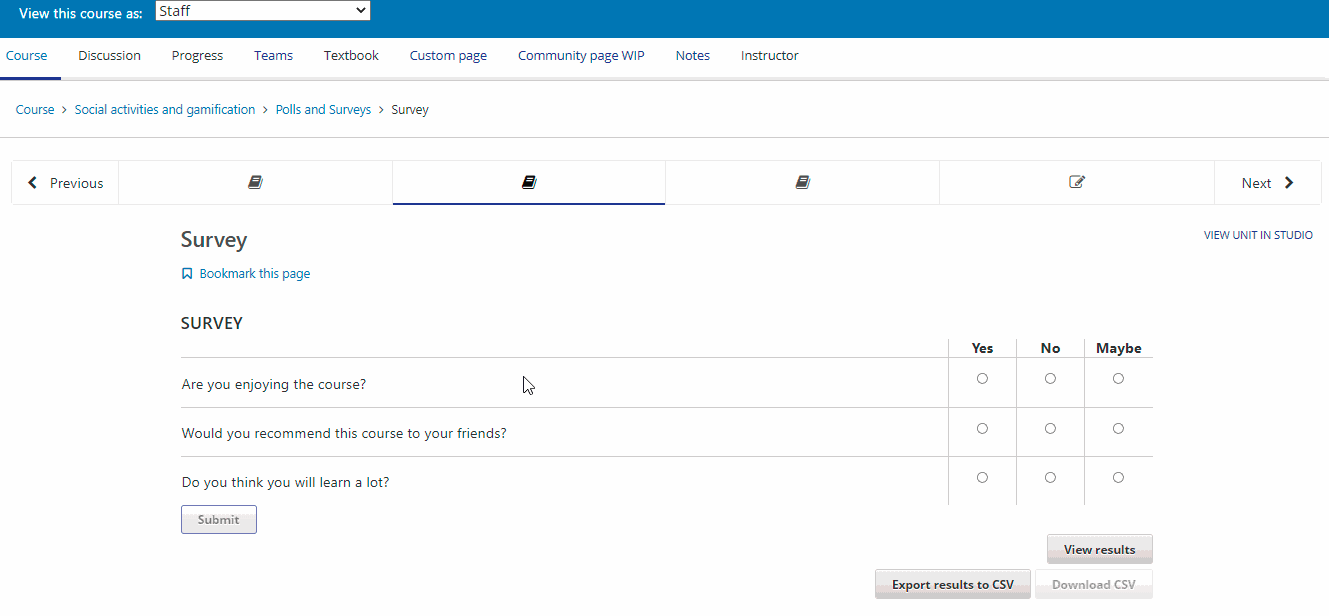
See also
Find more information in the Open edX official documentation.
Word cloud X-block#
This component delivers a space where students can input words into a response field to a question or problem; those words will appear immediately on a colorful display screen where most popular responses(words) will show bigger than other words. The more words students input, the bigger the graphic will be. Students can either see the answers of their peers and contribute with their thoughts to the group.
Key
"word_cloud"
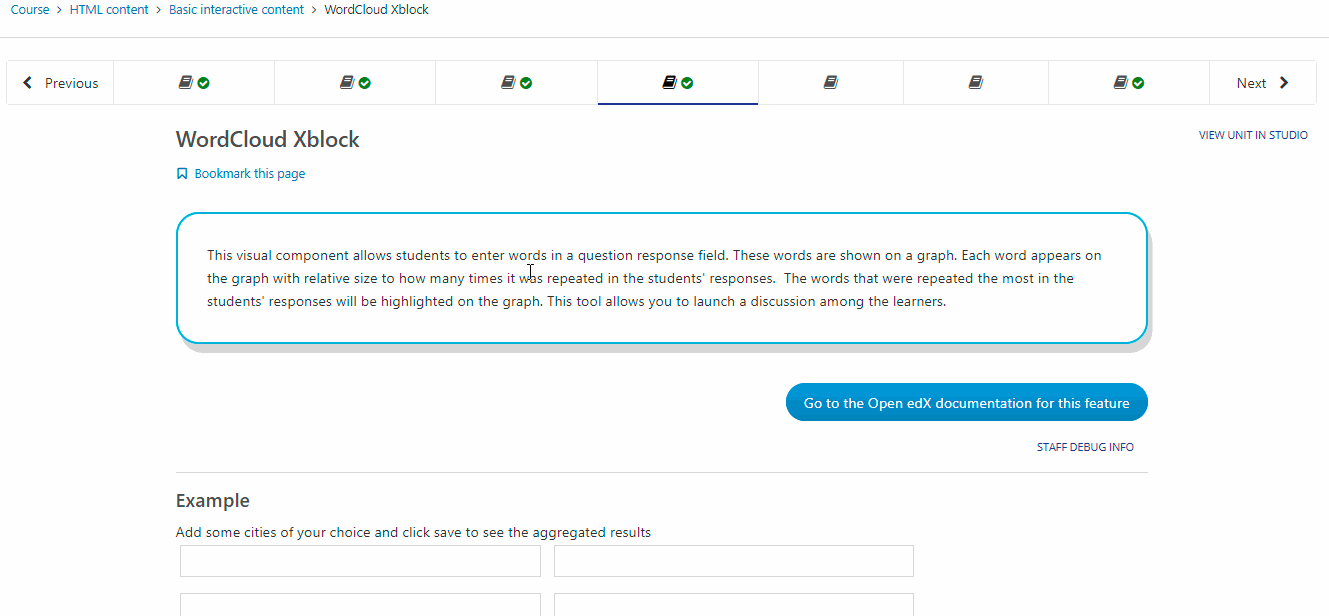
See also
Find more information in the Open edX official documentation.
Google Calendar X-block.#
When running an Open edX course, authors might need an additional tool to post important dates for the course. Google Calendar is one of the most popular Google applications and can be integrated with an Open edX course using the Google calendar x-block. The x-block will show the Google calendar application on a course unit. You can use the calendar to share quiz dates, office hours, due dates for exams or activities, and other activities within the course.
Key
"google-calendar"
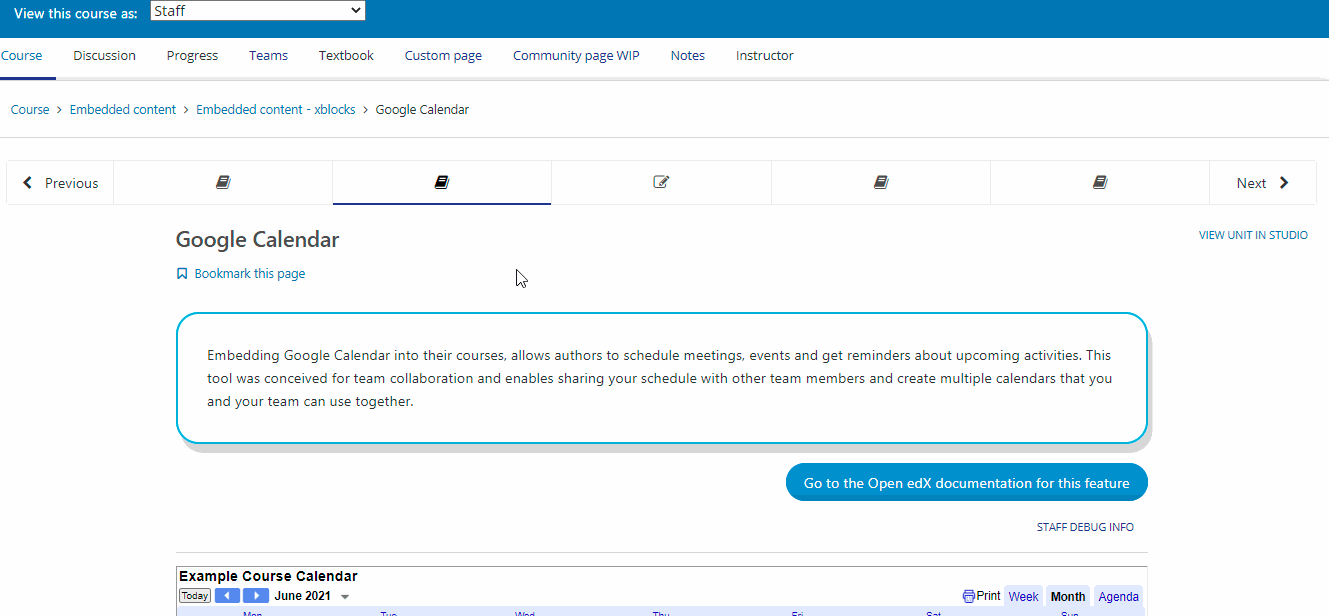
See also
Find more information in the Open edX official documentation.
Google Documents X-block.#
You can use the Google documents x-block to embed a Google drive file in your course so that learners can see the file in one of the units of the course. You might want to use this component to add long texts, extracts of books, large reading materials, graphics, Surveys, presentations, spreadsheets, or any type of document that you want to use. You can embed the following types of Google Drive files:
Google Docs (text documents) Google Drawings (images) Google Forms (forms or surveys) Google Slides (presentations) Google Sheets (spreadsheets).
Key
"google-document"
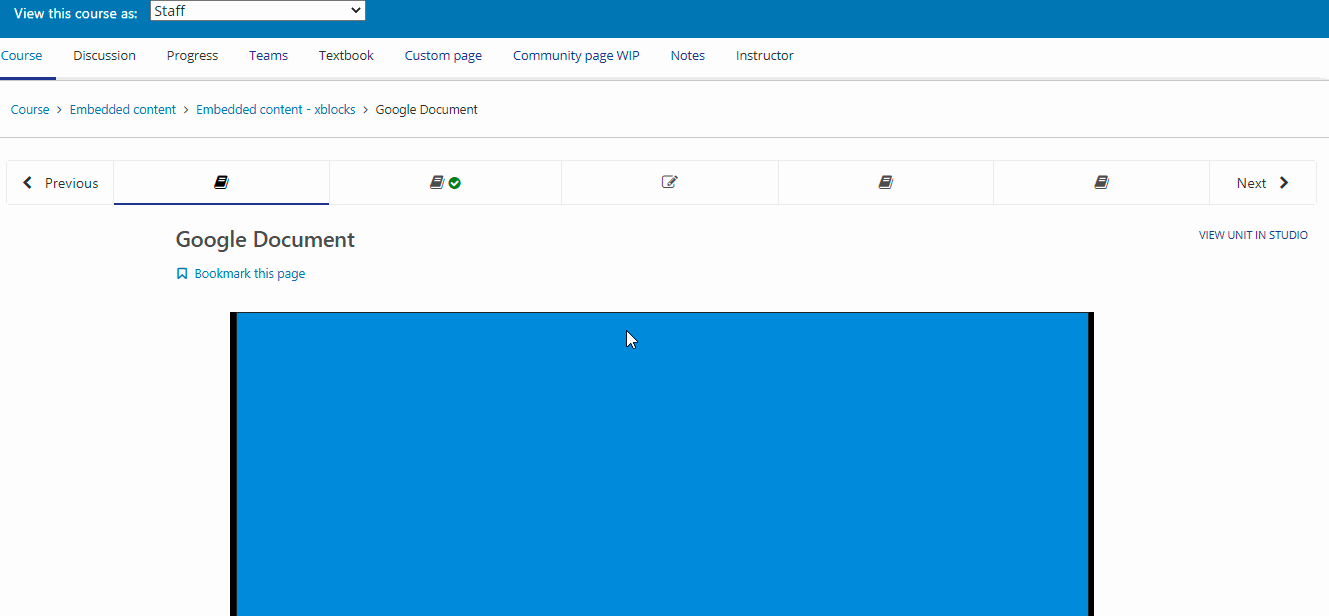
See also
Find more information in the Open edX official documentation.
LTI consumer#
By using the Learning Tools Interoperability (LTI) protocol, it is possible to integrate third-party content platforms with your Open edX course. The LTI consumer x-block uses an interface to connect the external application with your Open edX course using a set of settings and an LTI passport. You can connect any external application as long as it supports LTI integration. You can find some examples of applications that support LTI as follows:
Zoom
Big blue button
Webex
Key
"lti_consumer"
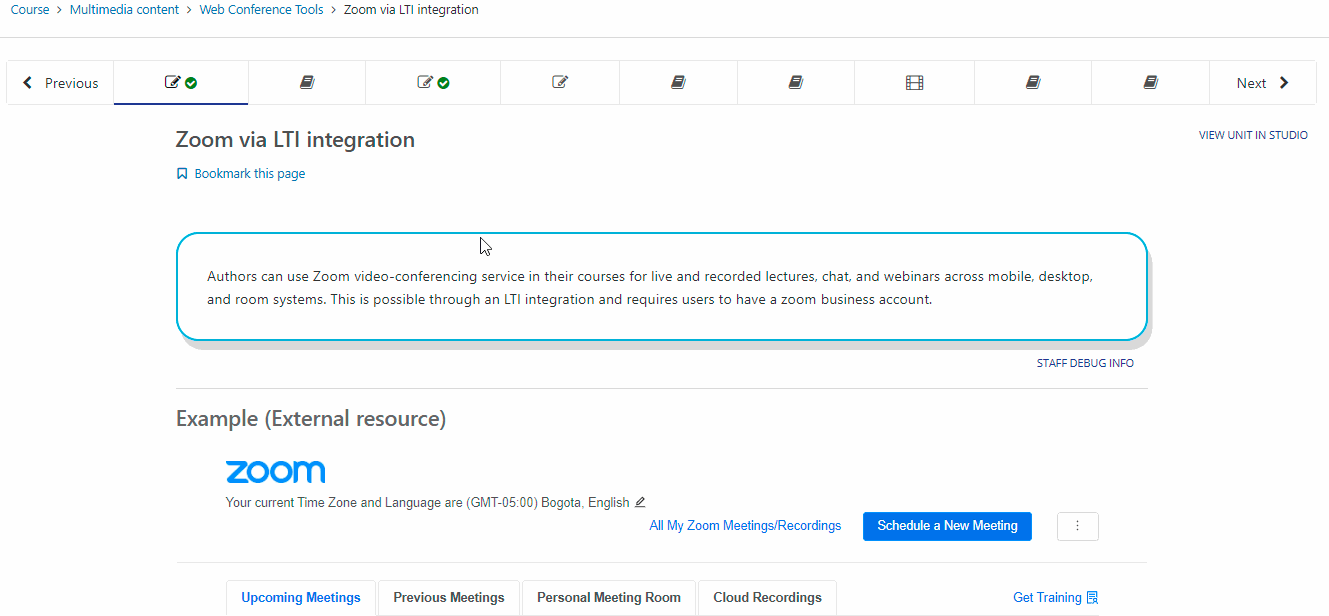
See also
Find more information in the Open edX official documentation.
Annotations#
In an annotation problem, you highlight specific text inside a larger text block and then ask questions about that text. The questions appear when learners move their cursors over the highlighted text. The questions also appear in a section below the text block, along with space for learners’ responses.
Key
"annotatable"
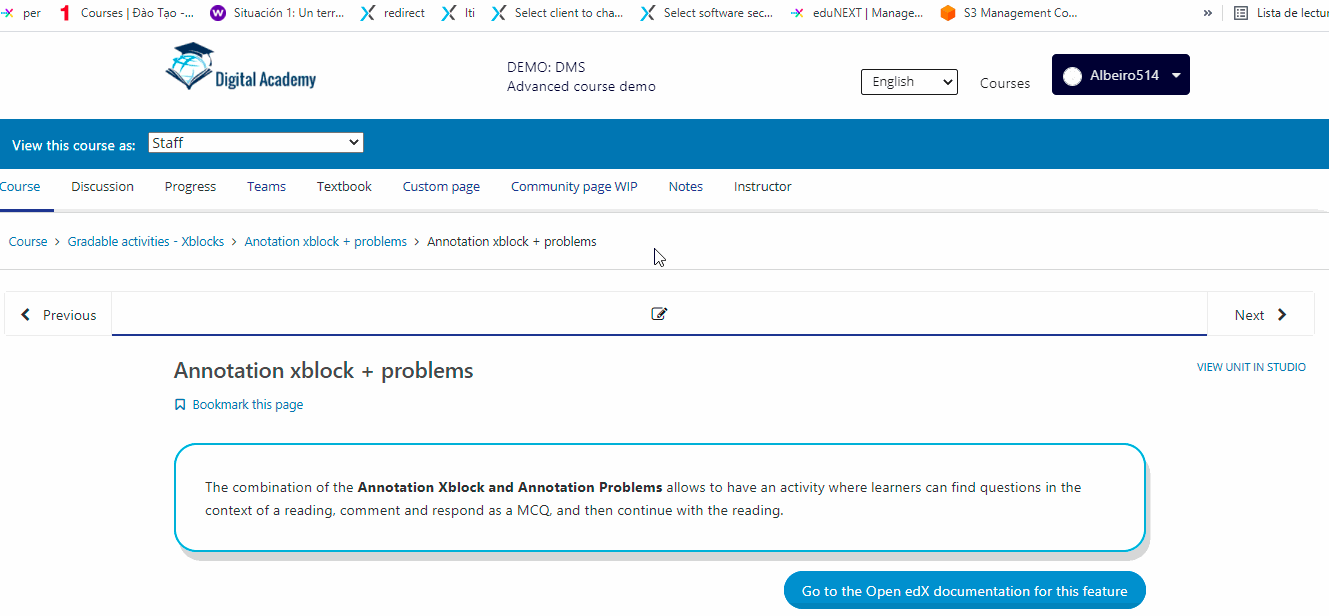
See also
Find more information in the Open edX official documentation.
X-blocks Developed by Third-party Providers#
School Yourself#
School Yourself is a world-known e-learning math platform with hundreds of interactive and personalized math lessons. All of the materials built at School Yourself can be available on you Open edX course by using the Schoolyourself x-block.
Key
"schoolyourself_lesson"
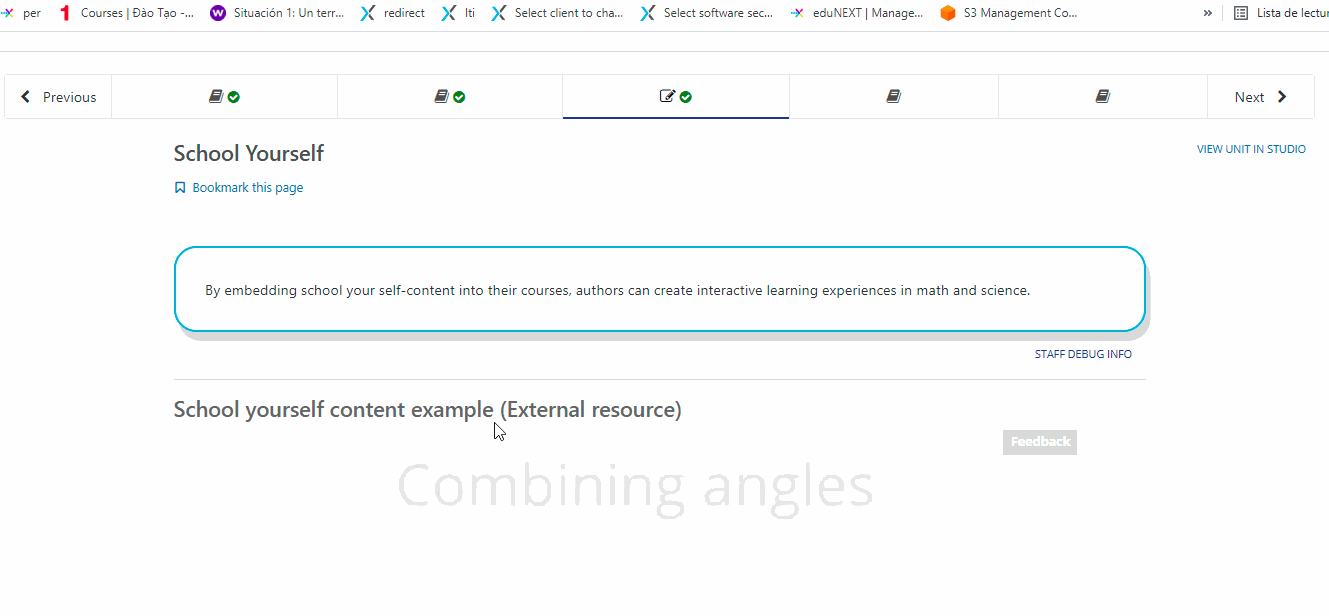
See also
Find more information in the repository documentation.
Scorm#
Shareable Content Object Reference Model, is a set of technical standards for eLearning software products. SCORM helps programmers write their code so that it can be adapted and adopted by other eLearning software. Scorm controls how e-learning content and LMS platforms communicate with each other.
It is possible to embed SCORM content into a course unit in your Open edX course. It currently supports SCORM 1.2 and SCORM 2004 standard.
Key
"scorm"
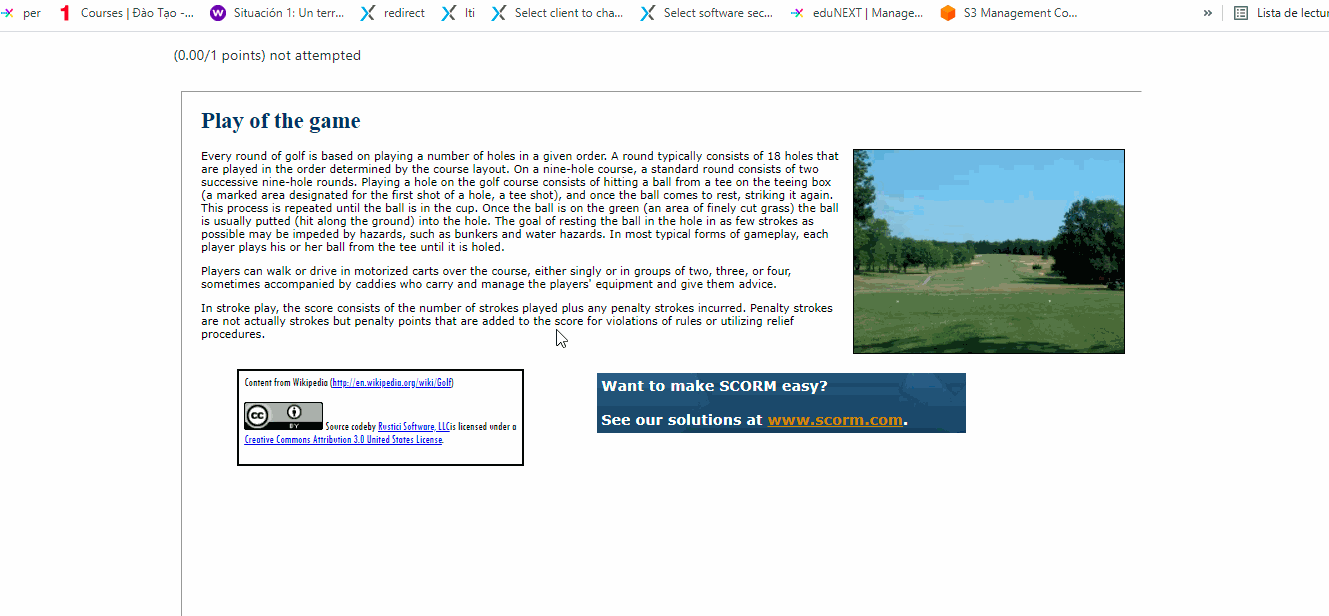
Note
SCORM allows you to embed the content into a course unit but not to integrate a whole SCORM course as a whole Open edX course.
See also
Find more information in the repository documentation.
Peer Instruction Tool#
The Peer Instruction learning system provides students with in class opportunities to discuss questions and arrive at a deeper understanding of concepts. The peer instruction tool emulates this classroom experience for the learners in an online course.
Key
"ubcpi"
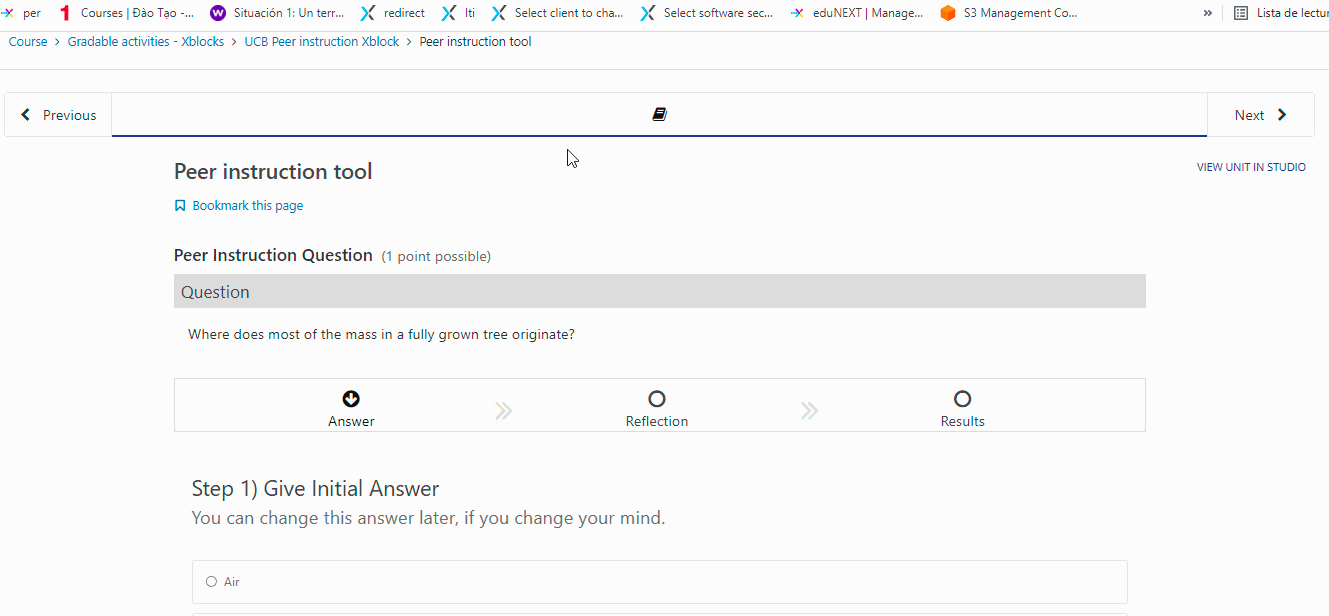
See also
Find more information in the Open edX official documentation.
X-block Library Content - Randomized Content Block#
Now and then you might need for a quiz the questions to be in a different order, or to be a different content. You can create a library and use the x-block to randomize the questions and problems for the students so that they do not get to see the questions and problems in the same exact order. You should have into account that you must have a library creation privilege and have the x-block activated.
Key
"library_content"
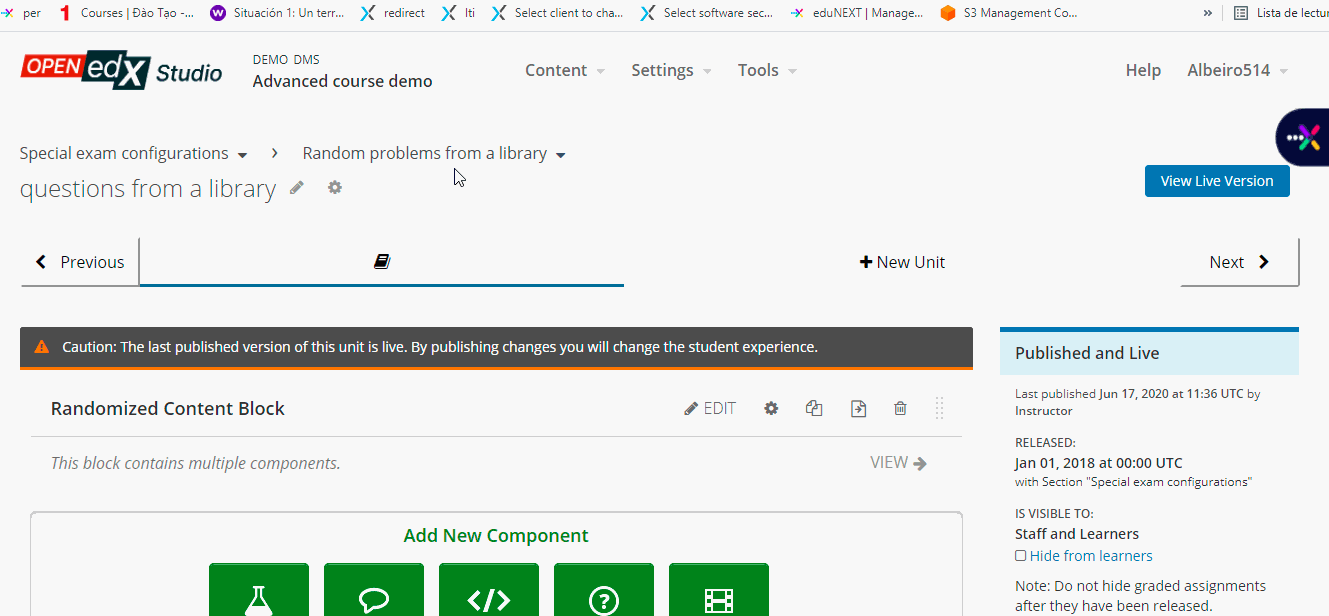
See also
Find more information in the Open edX official documentation.
Free Text Response#
With the free-text response x-block, it is possible to create questions that allow users to enter answers in a free-text format.
Key
"freetextresponse"
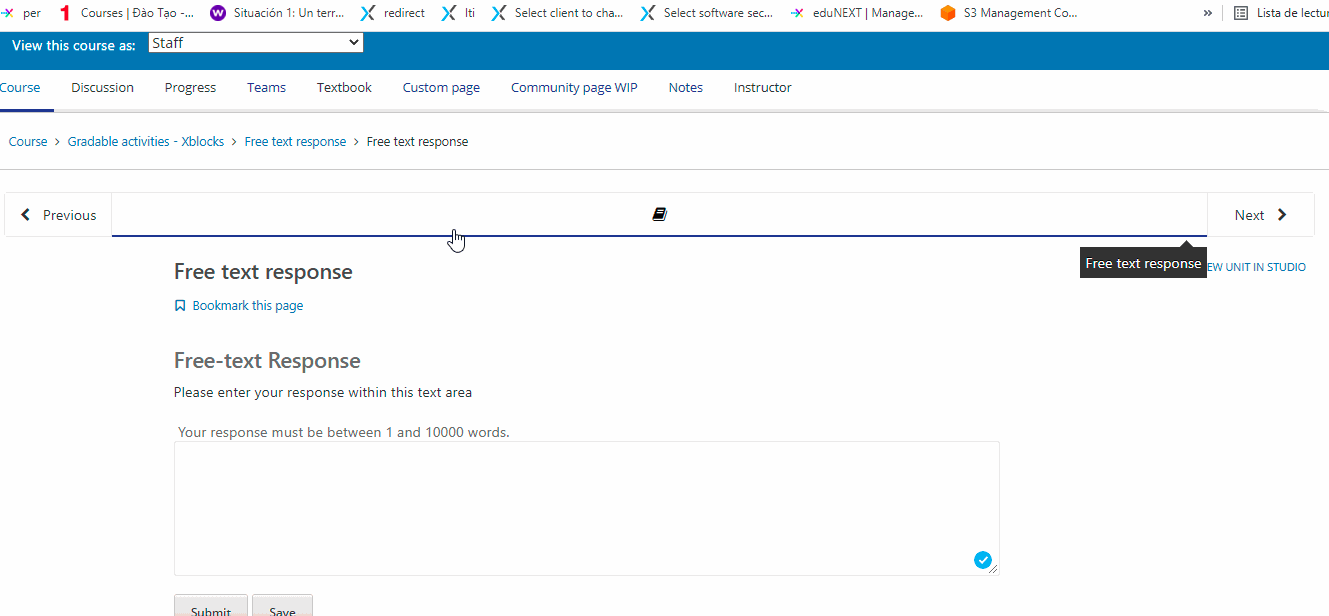
See also
Find more information in the repository documentation.
Problem Builder and Step Builder X-blocks#
The problem builder and step builder X-blocks allow creating questions of various types. They are usually used to replicate the experience of in-person learning.
Supported features include:
Free-form answers: (textarea), that can be shared across different XBlock instances (for example, to allow a student to review and edit an answer they gave before).
Self-assessment MCQs (multiple choice questions), to display predetermined feedback to a student based on his choices in the self-assessment. Supports rating scales and arbitrary answers.
MRQs (Multiple Response Questions). A type of multiple choice question that allows the student to select more than one choice.
Answer recaps that display a read-only summary of a user’s answer to a free-form question asked earlier in the course.
Progression tracking. To require students to complete a particular step before allowing them to complete the next step. It provides a link to the next step to the student.
** Tables** , which allow presenting answers from the student to free-form answers in a concise way. Supports custom headers.
Dashboards, for displaying a summary of the student’s answers to multiple-choice questions.
Key
"problem-builder" ,
"step-builder"
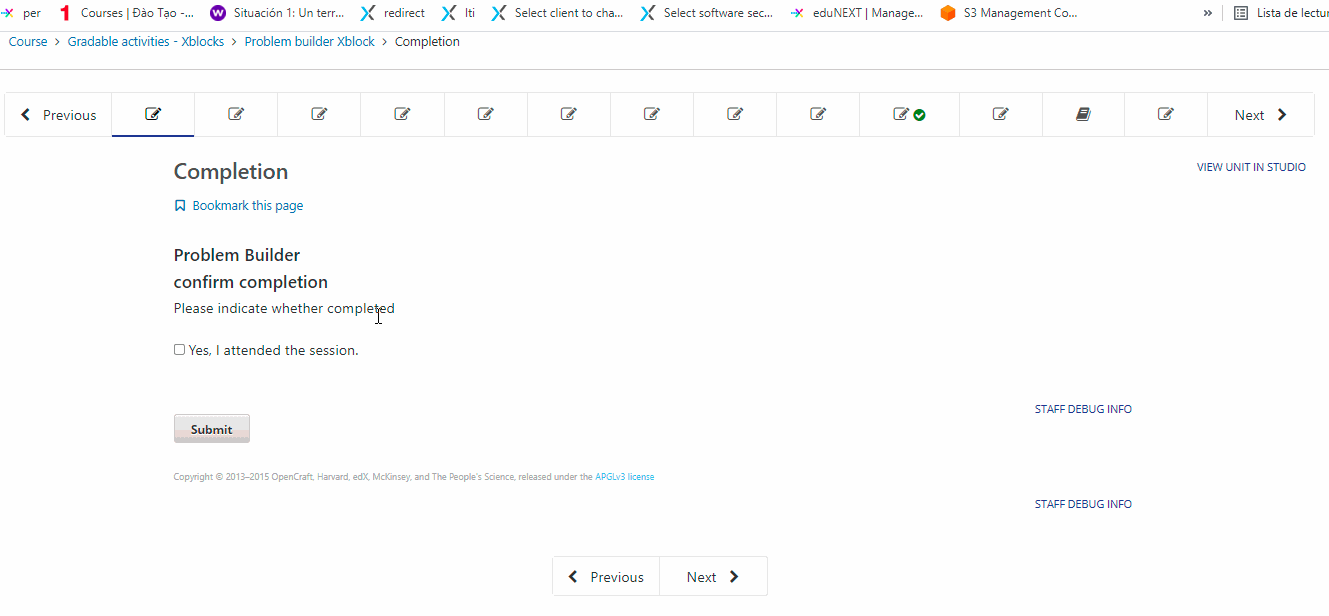
See also
Find more information in the repository documentation.
Staff Graded Assignment X-block. (SGA)#
With the free-text response x-block, it is possible to create questions The SGA x-block encourages students to upload a file as a response to an activity or question in the course unit in the Open edX course. Then, instructors can download and grade the submitted files.
Key
"edx_sga"
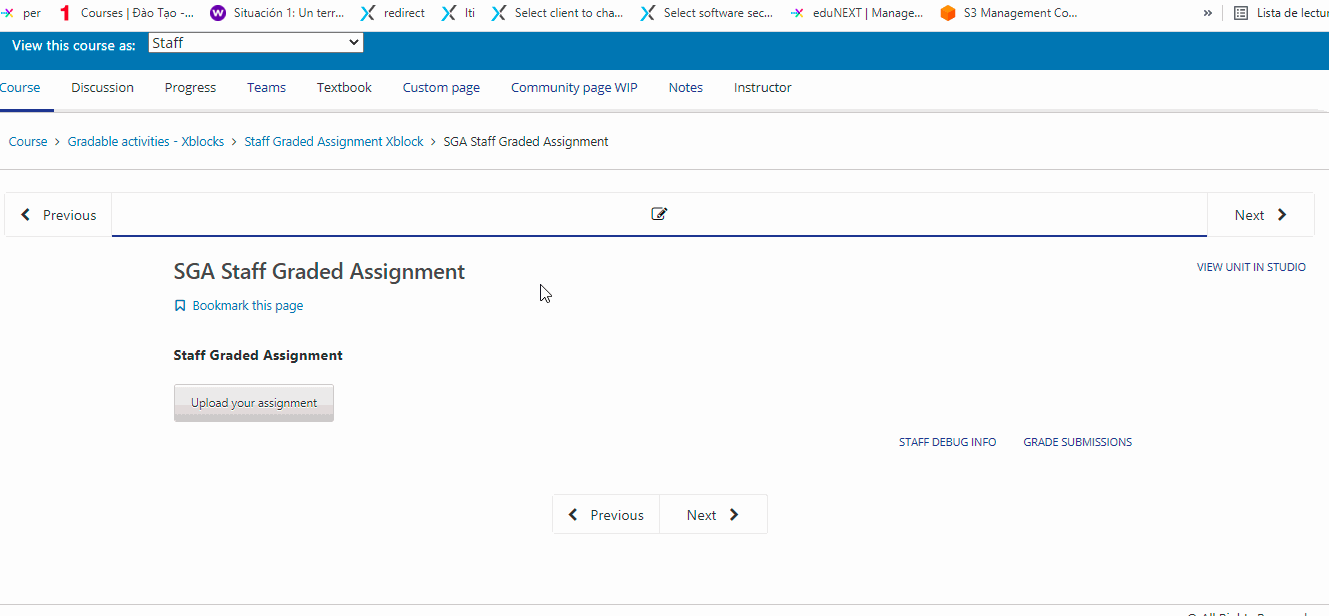
See also
Find more information in the repository documentation.
Recommender X-block#
This x-block provides a list of useful recources about the Open edX course. The resources are usualy used as a guide or feedback for an activity within a course unit. The list can be managed both by learners and administrators.
Key
"recommender"
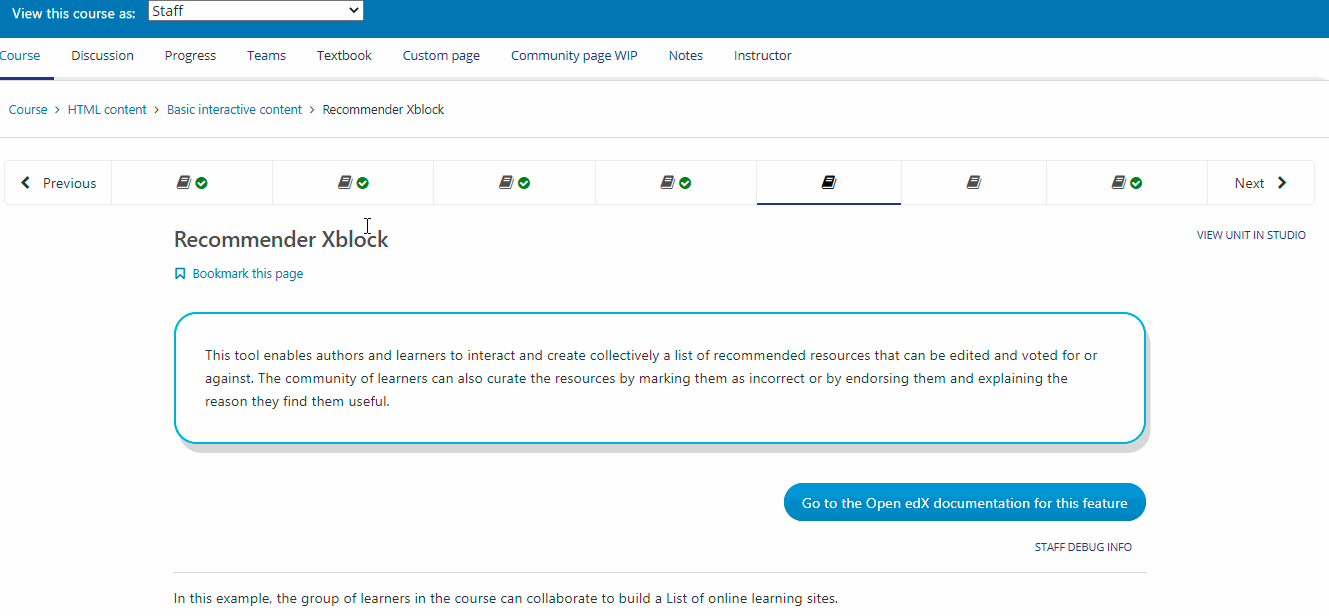
See also
Find more information in the Open edX official documentation.
Completion X-block#
The completion x-block provides learners with an option to mark as complete units within an Open edX course.
Key
"done"
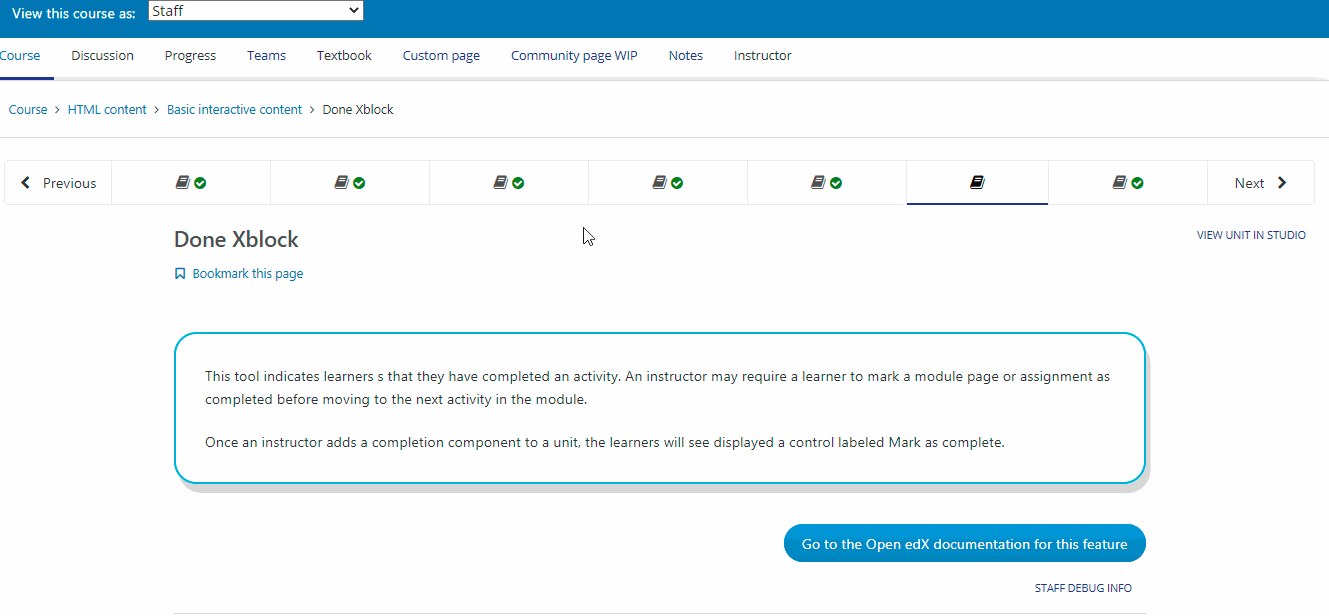
See also
Find more information in the Open edX official documentation.
Image Explorer X-block#
The image explorer x-block allows using an image with hotspots that display information defined by the course instructor.
Key
"image-explorer"
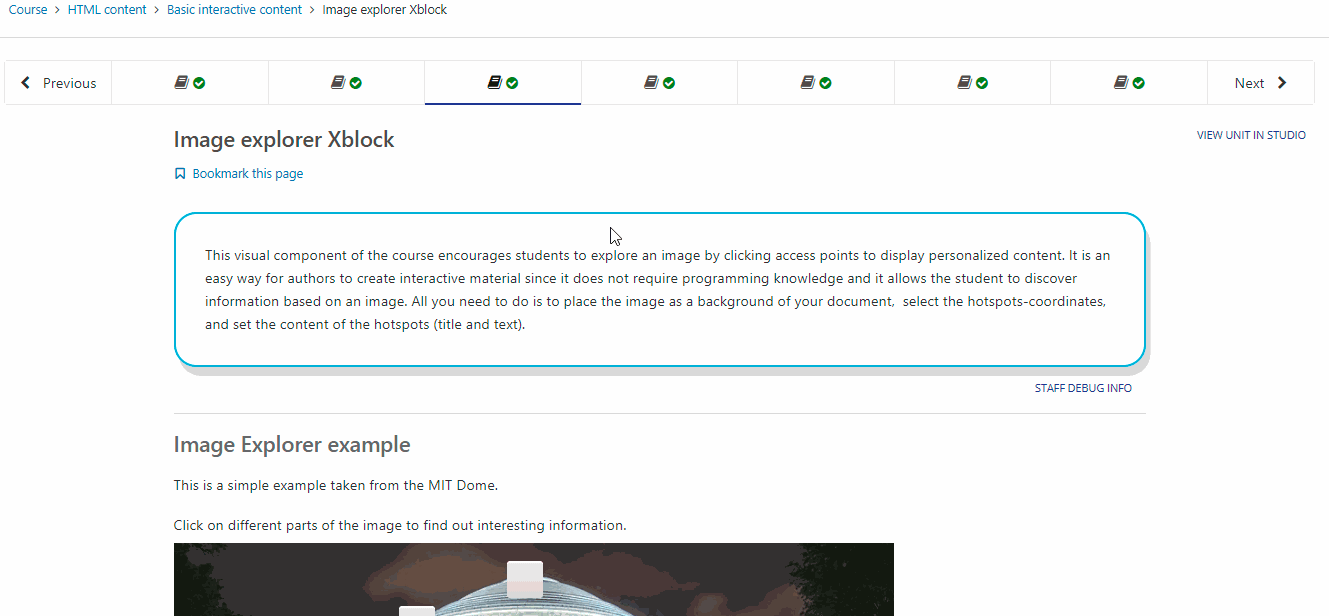
See also
Find more information in the repository documentation.
Flow Control X-block#
The flow control x-block allows restricting course units until students fulfill a prerequisite. The x-block allows instructors to make sure students follow a specified flow within an Open edX course.
Key
"flow-control"
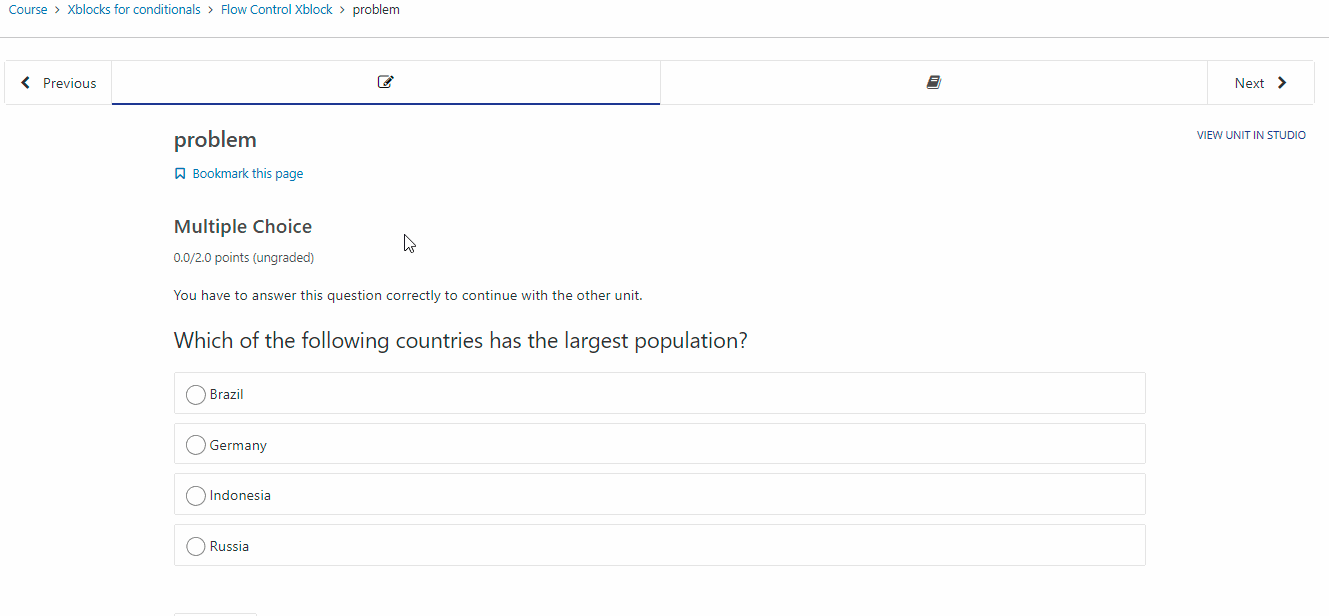
See also
Find more information in the eduNEXT official documentation.
